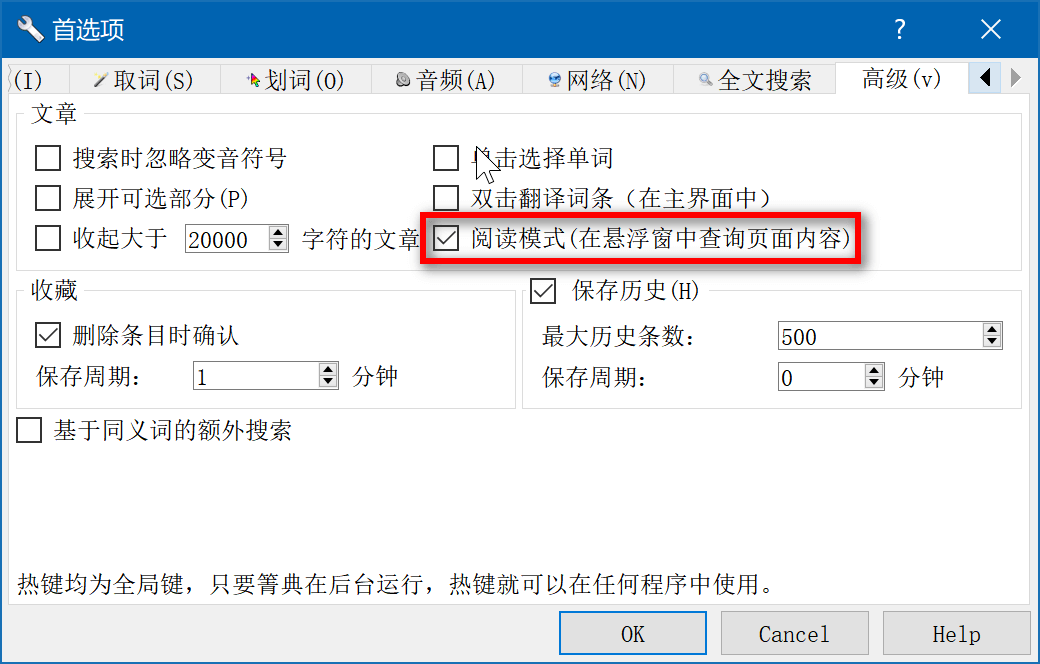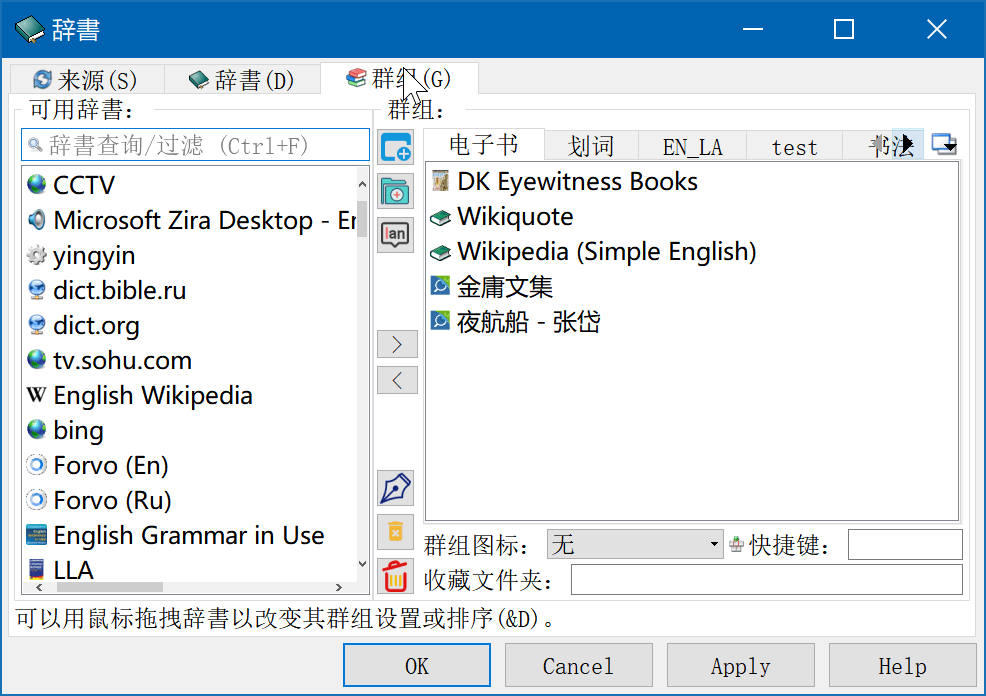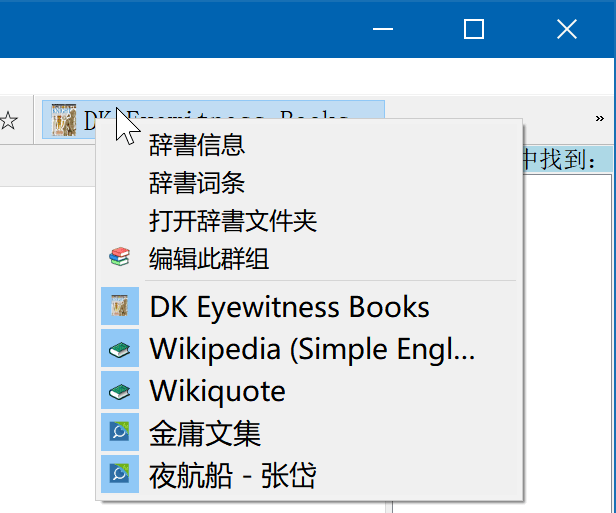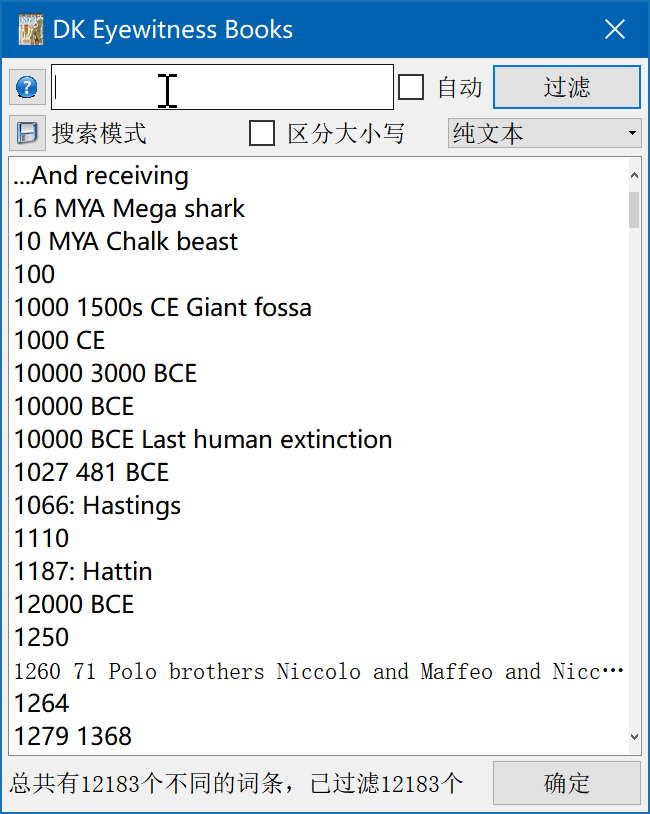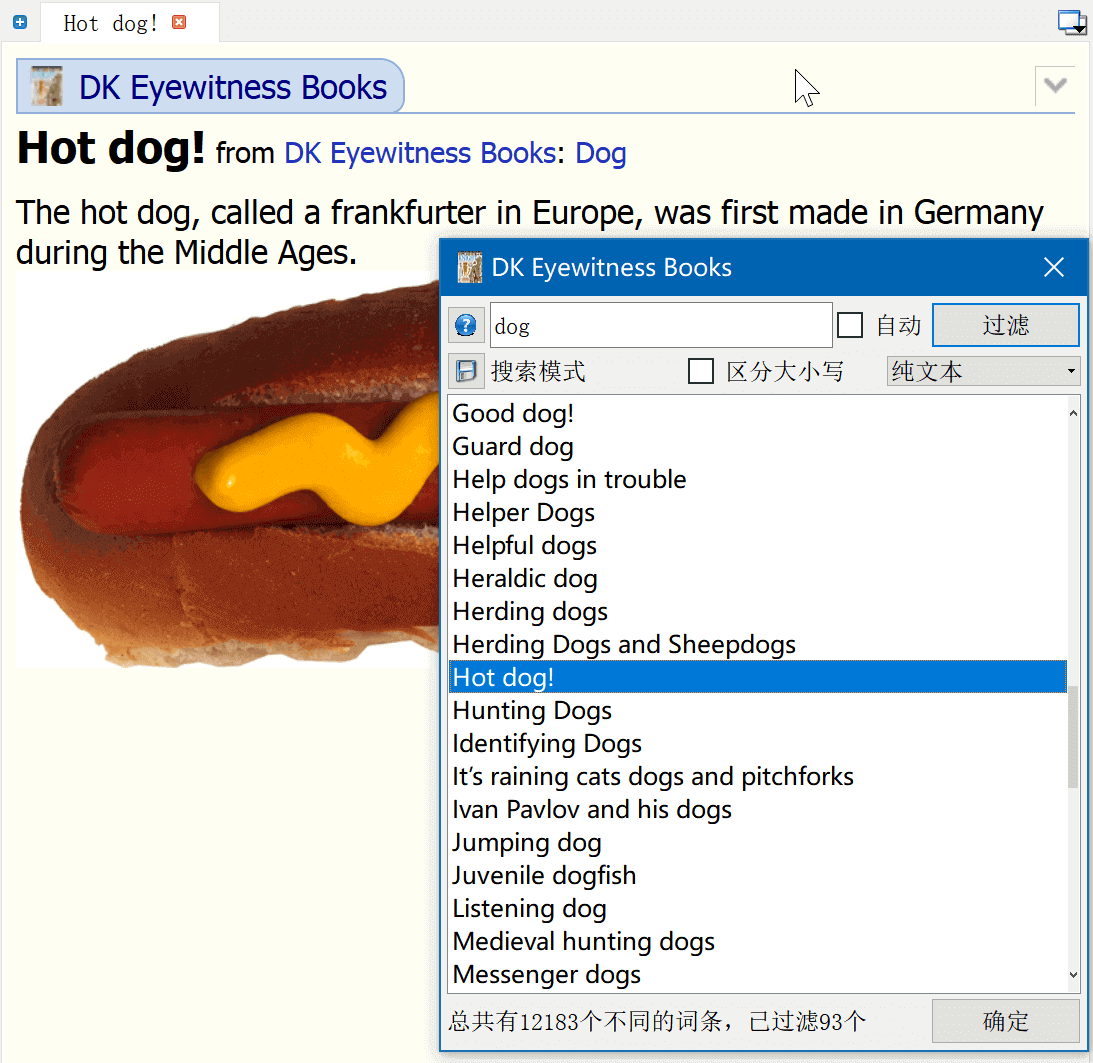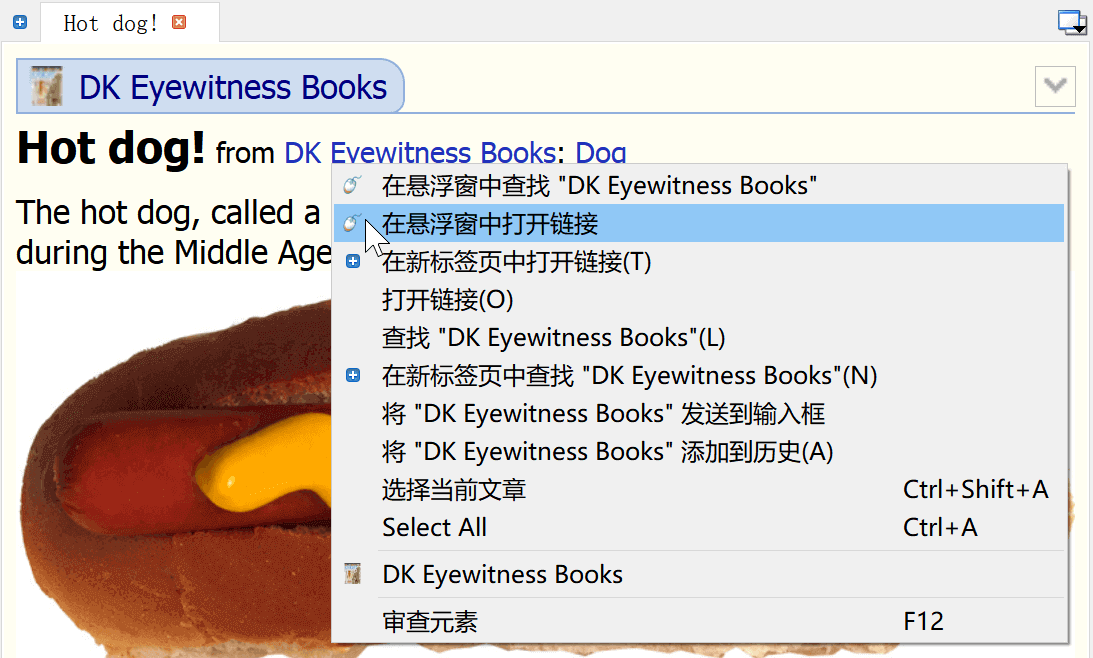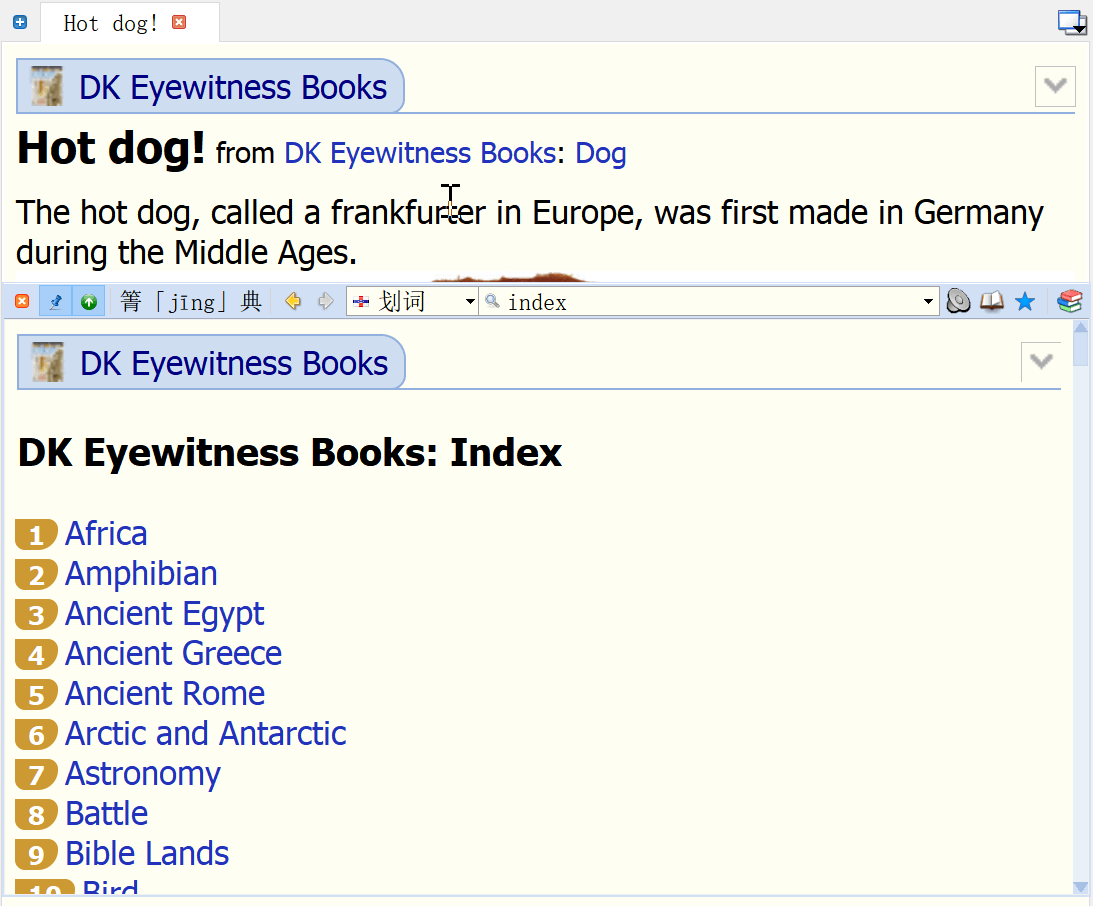GoldenDict++ Reading Mode
In addition to dictionary management, GoldenDict is essentially a content viewer like chrome, firefox and other browsers. So it is not just a dictionary program that can be used to look up definitions and explanations of words - it is perfectly fine to use it as a eBook reader. And with its built-in dictionary function, adding a few e-books for reading will make learning twice as effective.
1. First, enable Reading Mode:
2. Add and group eBook dictionaries:
By dragging and dropping: add dictionaries to a group from the list of available dictionaries (or remove dictionaries from the groups-panel), reorder the display of books in the groups-panel, and (by dragging and dropping group title) reorder groups in the groups-panel‘s title bar:
3. Show the Headwords of book(dictionary)
Right-click on dictionary label in the toolbar and click on the Dictionary headwords item in the pop-up menu to open Headwords dialog:
4. Now reading
In the Headwords dialog you can filter the topics you are interested in and by selecting from the entry list you can quickly locate and pick favourite articles to read:
Hold down the Ctrl (or Shift) key and then click anchor text on the page, or right-click on selected text or text with anchor to open context menu and then click item marked as popup, will bring front the Popup window and show content on the topic :
Results:
Notice:
The results of a search by anchor may be different from the results by anchor text. Search by anchor is usually restricted to the current dictionary where the anchor is located. When an anchor is opened in reading mode, the dictionary in which the anchor is located will be always used even if the dictionary is not exist in the current group of the Popu window.